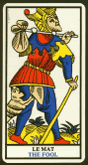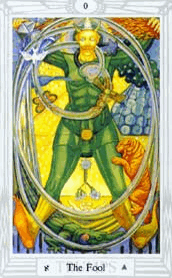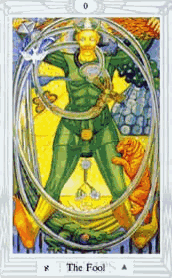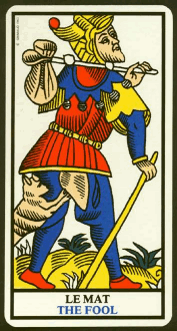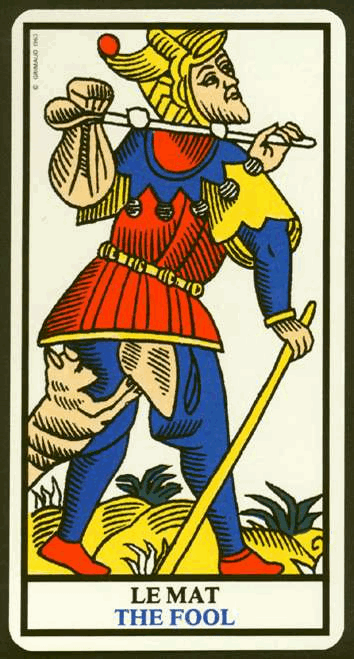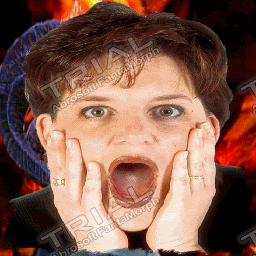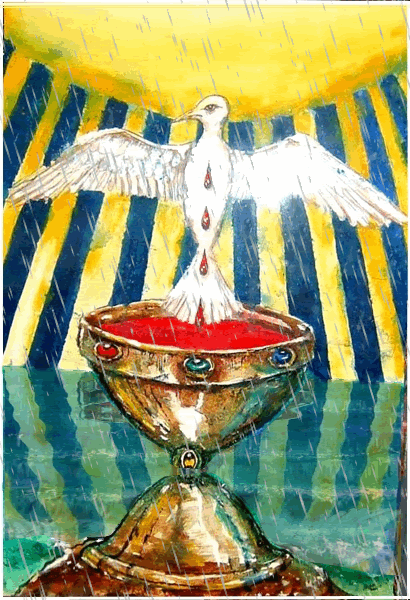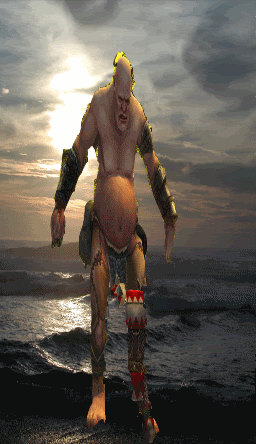
This is from 4 images, background removed in PS and saved as tiffs, with the canvas flipped horizonatally to double the number of images.
Any single image and its flipped image would make a reasonable walk cycle.
Haven't yet spotted the control in Fantamorph for contolling the length of time for the fade from one pic to the next, so there's some jumpy transitions.
*edit*
OK, the problem with the jumpy transition seems to be that the images don't completely morph all the way from A to B - they keep some of the characteristics of A.
When the next sequence starts - B to C - the jump is down from the B at the end of the first sequence to the B at the beginning of the second which is not mixed with A. The B at the end of the first sequence differs from the original at the beginning of the second.
This is because I'm using images with transparency so I am doing a slight 'portion morph' for some reason, even though I'm choosing morph one, not two..
Needs some more work.
The problem only occurs using images with transparent backgrounds, not ordinary multiple morphs.
Otherwise I would recommend Fantamorph to anyone. It has a great system for copying the dots from the B image in one sequence to the A image in the next, then adding matching dots to the new B image alongside it.